About Screen Modes
『For Game Play』Mode
“For Game Play” mode is a screen mode to control the device (Nintendo Switch™ or PC) connected to the controller.
In “For Game Play” mode, the following information can be viewed.
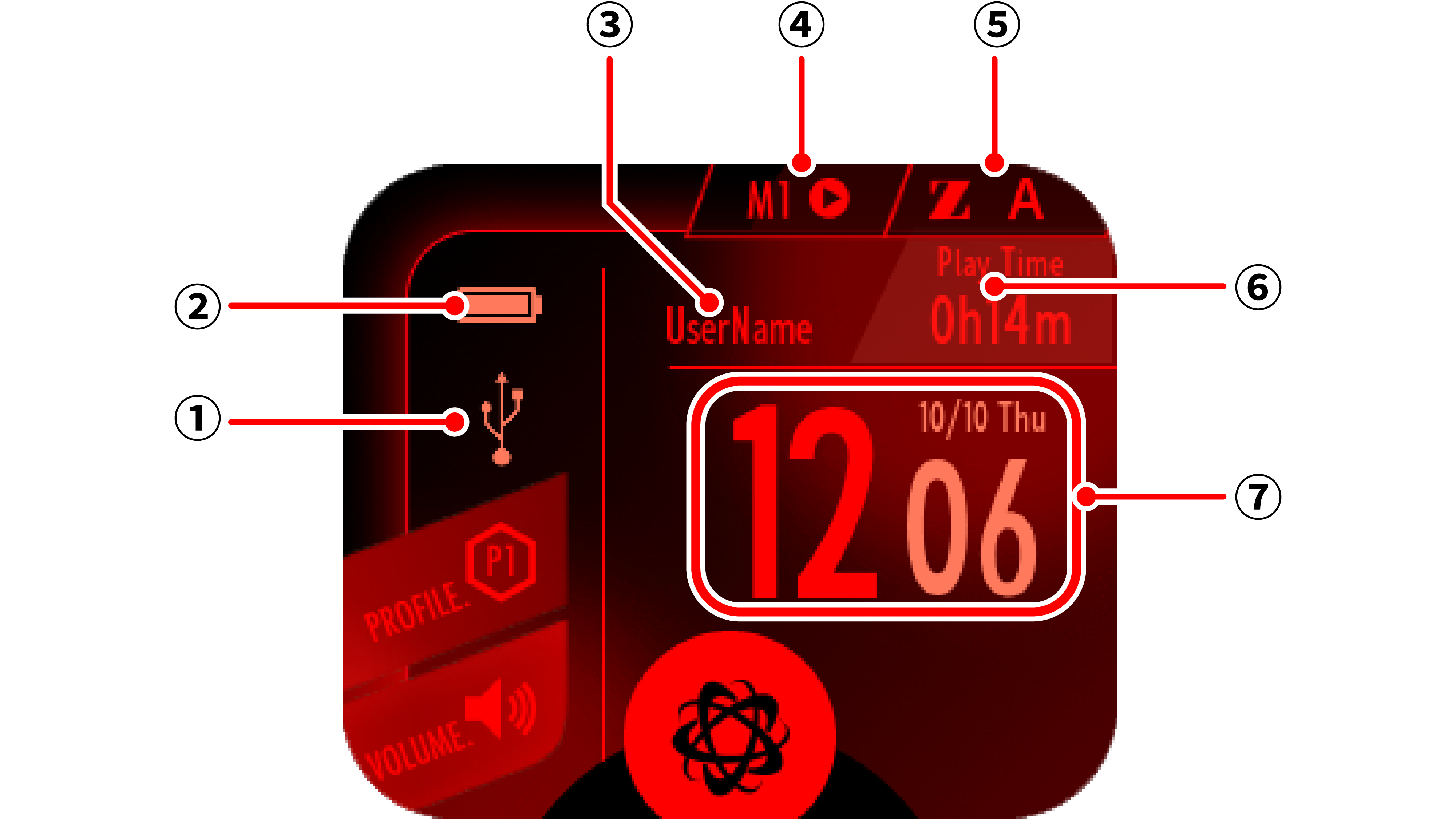
- ① Connection information:
- Displays the current connection mode and connection status with the device.
- ② Battery information:
- Shows the current battery level.
- ③ User name:
- Shows the user name recorded in the controller. The user name can be changed in “At first startup” or “User name setting”.
- ④ Macro information:
- Displays the name of the paddle that has the macro registered while the macro is playing.
- ⑤ rapid fire information:
- Displays which buttons are registered for rapid fire when rapid fire is registered.
- ⑥ Operating time:
- Displays the operating time since the controller was started. It is reset when the power is turned off.
- ⑦ Current time:
- Displays the time set in the controller. The time can be changed in “At first startup” or “Date and time setting”.
Changing Controller Settings
Various controller settings can be changed in the “For EVOTOP Setting” mode.
To switch to “For EVOTOP Setting” mode, press the EVOTOP button in “For Game Play” mode, or touch the “For EVOTOP Setting” button displayed at the bottom center of the display.

Shortcut Function
On the left side of the “For Game Play” mode, there are shortcuts to some functions. By touching the shortcut, you can quickly switch settings.
- Profile setting shortcut
- Audio setting shortcut

- You cannot return to the “For Game Play” mode by pressing the B button from the shortcut destination. Please use the EVOTOP button or the BACK button on the screen to return.
About the controller number
In the Switch-Bluetooth® connection, the controller number is displayed in the “Connection Information”.
The assignment of each controller number is as follows.
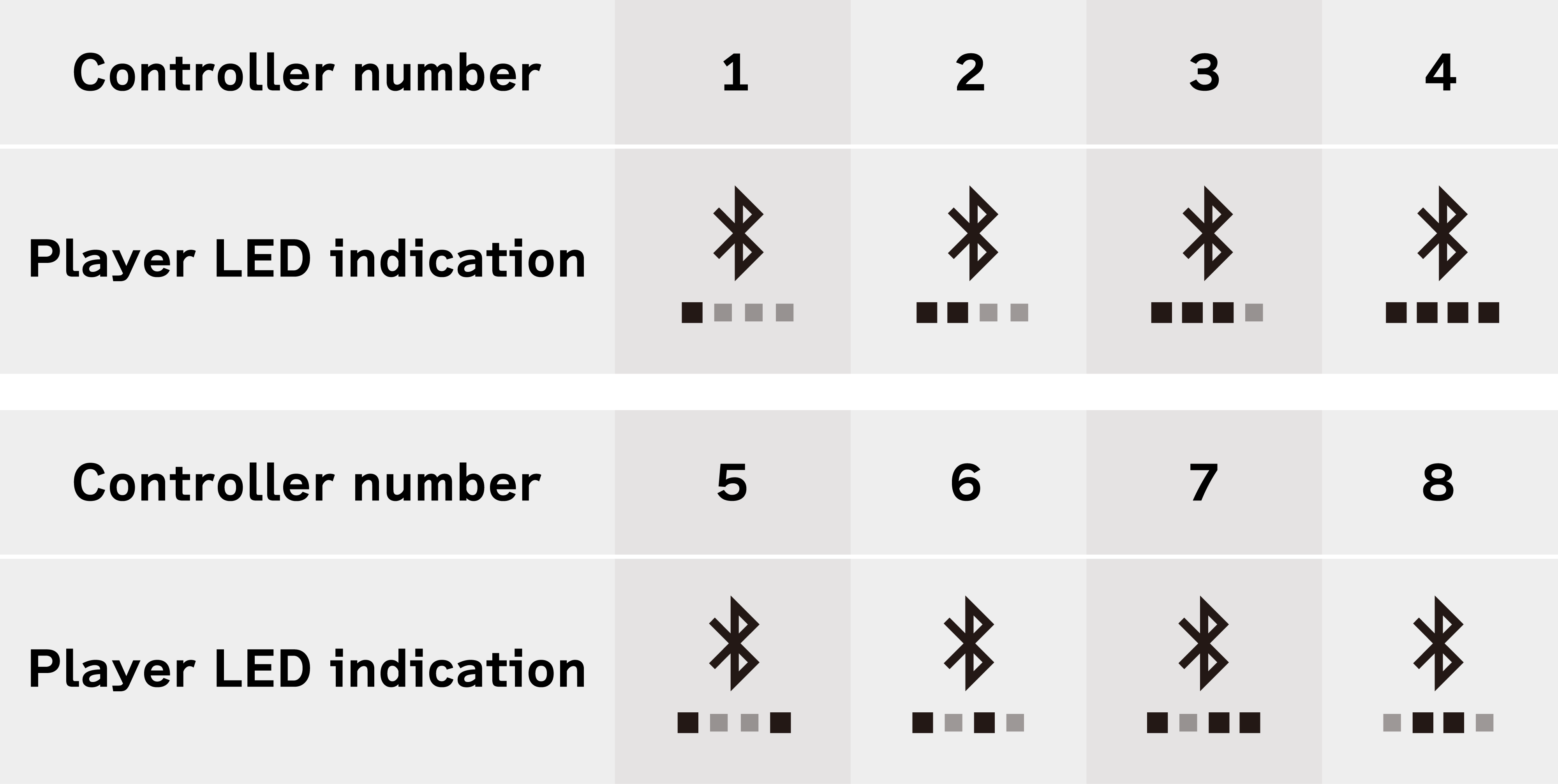
- The controller number is not displayed in the Switch-USB connection.
eco mode
Enable the eco mode.
Press and hold the EVOTOP button for about 2 seconds to enter eco mode.
In eco mode, the screen turns off and battery life is increased.

To cancel the eco mode
Press the EVOTOP button while in eco mode. Or, turn off the power and then turn it on again to cancel the eco mode.

When the eco mode is enabled, the following conditions occur.
- The touchmonitor and illumination lamps turn off.
- The grip vibration and ZL/ZR buttons are disabled.
- Bluetooth® audio is disabled.
『For EVOTOP Setting』Mode
“For EVOTOP Setting” is a screen mode in which various controller settings are made.
Setting items
“For EVOTOP Setting” is a screen mode in which various controller settings are made.In this mode, the connected device cannot be operated except in some cases.
- Profile settings
- TURBO-Z
- Screen brightness
- LED setting
- Theme setting
- Speaker Volume
- UWB・Bluetooth® Settings
- User settings
- Controller Information

- When the EVOTOP button is pressed during controller settings, you can quickly return to the “For Game Play” mode.
