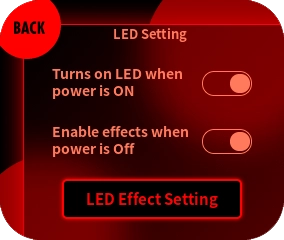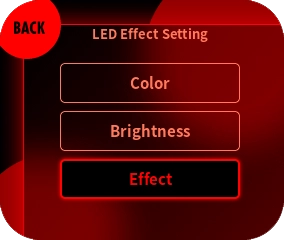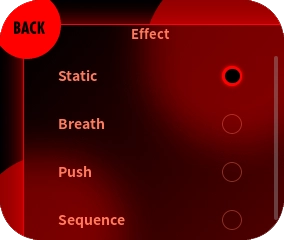LED setting
LED settings allow you to change various settings for the illumination lamps.
Change the LED effect
Turning the illumination lamp ON/OFF
LED lighting / turning off can be changed by selecting “LED Setting” from the menu and toggling the switch for “Turns on LED when power is ON”.

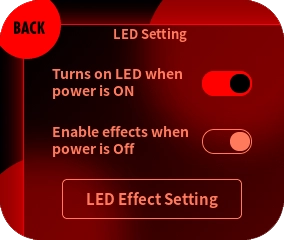
Turning ON/OFF the effect when the power is turned OFF
By selecting “LED Setting” from the menu and toggling the “Enable Effects when Power is Off” switch, you can change whether the effects are enabled or disabled when the power is turned off.
*If the effect is disabled, the illumination lamp and touchmonitor will turn off when the controller is turned off.
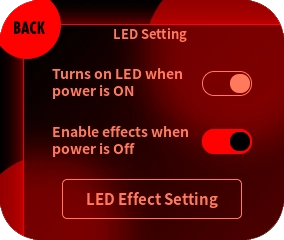
Changing the color
Select “LED Effect Settings” > “Color” from the menu, and select the color you want to set from the color palette.
*The selected color is reflected only when “Static”, “Breath”, or “Push” is selected for “Effect”.
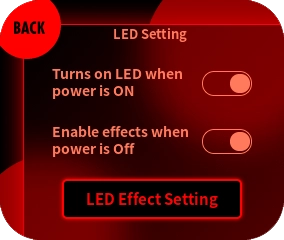
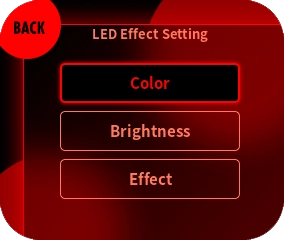
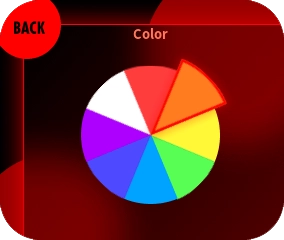
Changing the brightness
Select “LED Effects Settings” > “Brightness” from the menu, and adjust the brightness with the slider.
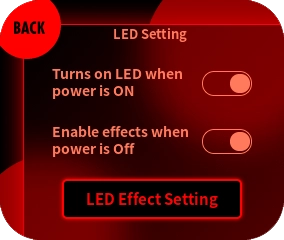
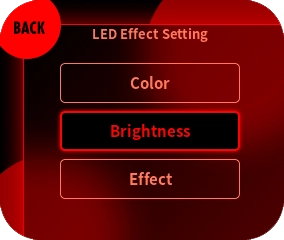
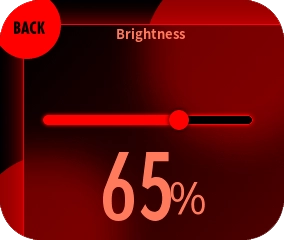
Changing the effect
Select “LED Effect Settings” > “Effect” and select the effect you wish to change.
How the effect glows
- Static: The effect is that the color set in “Color” lights up at a constant brightness.
- Breath: The effect is that the color set in “Color” flickers slowly.
- Push: The effect that the color set in Color shines momentarily when the button is pressed.
- Sequence: The effect of colors changing in sequence at a certain brightness.